|
|
jose 1.4.1 |
|
This panel shows the text of games, along with variations and user comments.

Use the tabs on top of the panel to switch between games. Use the "x" button at the right to close a tab. Or right click on a tab to see more options.
Modified games are indicated by a small pencil icon.
You can use this panel to enter moves with the keyboard:

Type the move, then hit "Return" to execute it.
Text that does not resemble a move, will be interpreted as a textual comment.
You can use Game Menu or the toolbar on top of the board window to navigate within a game.
Click on a move to immediately navigate to a certain position.
To create a text comment, place the caret (the text cursor) after the desired move and just start typing. Note that you can edit commentary text between moves, but you can not directly edit the moves.
Game details, like player names, event, etc., can also be edited. Or use Details... .
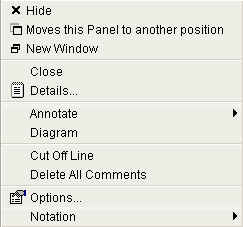
Closes the current game. (see Close ).
Closes all tabs except the current (see Close All But This ).
Closes all tabs (see Close All ).
Choose the tab layout:
Opens the The Game Details Dialog to edit player names, event dates, etc.
Increase text size in the The Game Panel . Use Text Styles to set font styles ans sizes in detail.
Decrease text size in the The Game Panel . Use Text Styles to set font styles ans sizes in detail.
Save the current game to the database if it was modified (see Save ).
Revert to the saved game (see Revert Game ).
Add a move annotation. Choose an annotaion from the menu. Note that you also can enter these annotaion from the keyboard.
Open The Annotation Panel to open a window with a list of available annotations.
Insert a diagram after the current move.
Delete the rest of this line. Use with care !
Delete this line. Use with care !
Delete this comment or diagram.
Remove all comments from this line.
When clicking in a variation line: make this line the main line. The current main line will become a variation line.
Copy the text of the current game to the system clipboard.
The text will be copied as PGN (Portable Game Notation: a common format that is understood by most other chess applications).
Paste a PGN file from the system clipboard.
Note that you must take care that the clipboard contains a valid PGN file. Otherwise you will not see a useful result...
Update the opening classification of the current game. See Classify ECO .

Choose the display format for moves:
Open the The Settings Dialog .
|
|
© 2002-2006 jose-chess.sourceforge.net |
|